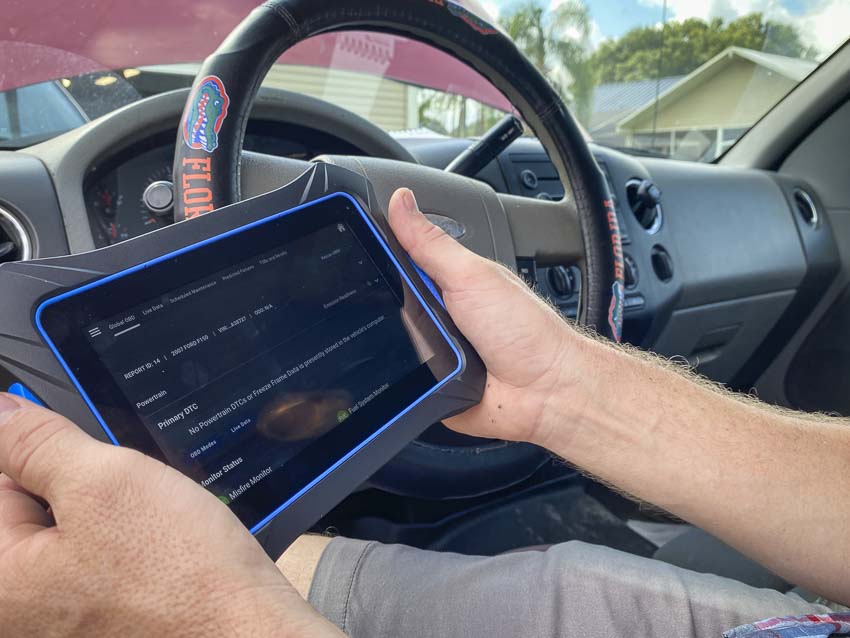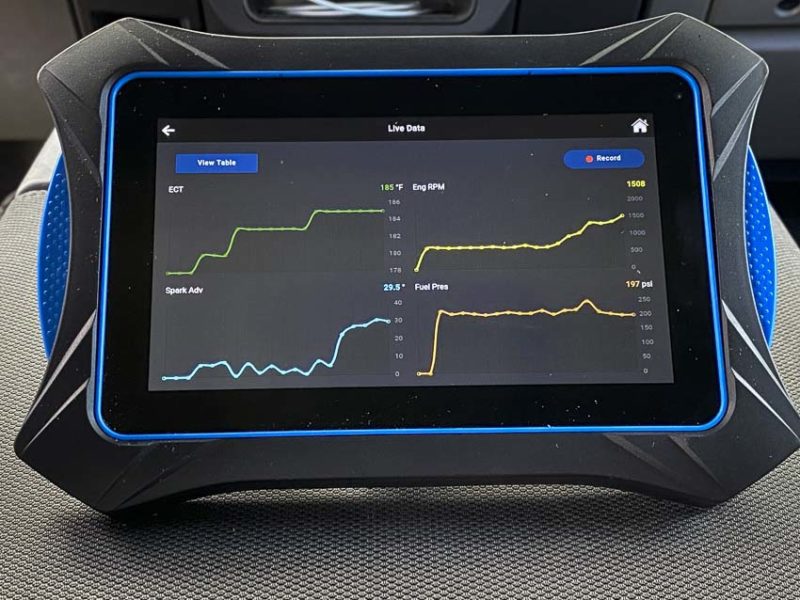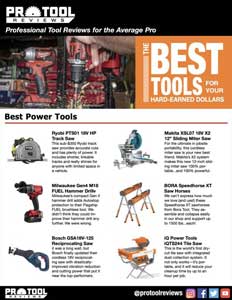We used the Innova 7111 Smart Diagnostic OBD2 Tablet to help us diagnose and solve problems across several vehicles. With a large easy-to-use LCD screen and wide vehicle compatibility, this tool does a bit more than your entry-level OBD2 scanner might accomplish.
Pros
- Easy to use with intuitive LCD interface
- Wide vehicle coverage
- Does much more than just read engine codes
Cons
- Finicky storage case
Innova 7111 OBD2 Tablet Overview
The price of the Innova 7111 Smart Diagnostic OBD2 Tablet clearly sets this unit up as a device targeting more seasoned users. DIY mechanics and consumers have several less-expensive options if all you want to do is diagnose check engine lights and reset your oil change and filter reminders. This particular Innova OBD2 code reader includes several additional features and functions that let advanced users do more advanced maintenance tasks and diagnostics on a variety of vehicles.
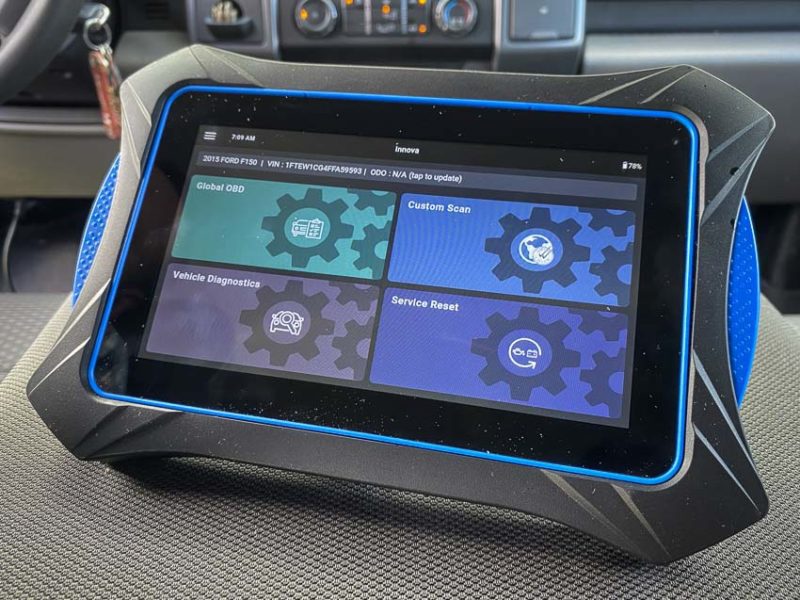
The Innova 7111, while not a factory or dealer level diagnostic tool, does give you a ton of useful functions. You can perform service resets for oil, engine, filter, and other systems. Beyond just reading codes, you can also do a custom scan and get real-time data from your vehicle.
Most entry-level OBD2 scanners let you translate an engine light or other indicator light into English so you can do something about it. The Innova 7111 OBD2 tablet goes a few steps further. The basic features provided by this smart diagnostic tablet include:
- Vehicle scanning
- Diagnostics
- Perfoming a network scan
- Scanning and testing selected modules
- Reading live vehicle data
- Erasing diagnostic trouble codes
Additional Tests with the Innova OBD2 Tablet
However, the Innova 7111 Diagnostic OBD2 Tablet gives you some additional tests as well. Among these, you can:
- View in-use performance tracking (IPT)
- Perform service resets
- View drive cycle procedures
And, for those auto-nerds out there (you know who you are), you can also see real-time data on the various sensors and input/output data while your vehicle runs. Once you make the appropriate repairs or take care of any flagged maintenance items, the Innova 7111 lets you clear out or reset the lights to complete the job.
Using the Innova 7111 Smart Diagnostic OBD2 Tablet
I’m not sure Innova could have made an easier interface for connecting the 7111 OBD2 tablet to your vehicle and starting a diagnostic scan.
You start with the ignition off and plug the 7111 cable into the 16-pin data port on your vehicle. Then, turn the tablet on. To initiate a diagnostic test, turn on the ignition (but don’t start the engine) and tap the Global OBD button at the top left quadrant of the screen. This brings up a “Scanning OBD” progress bar as the Innova 7111 OBD2 tablet scans the vehicle. It may take a couple of minutes for this to complete—particularly on newer vehicles that have many more sensors.
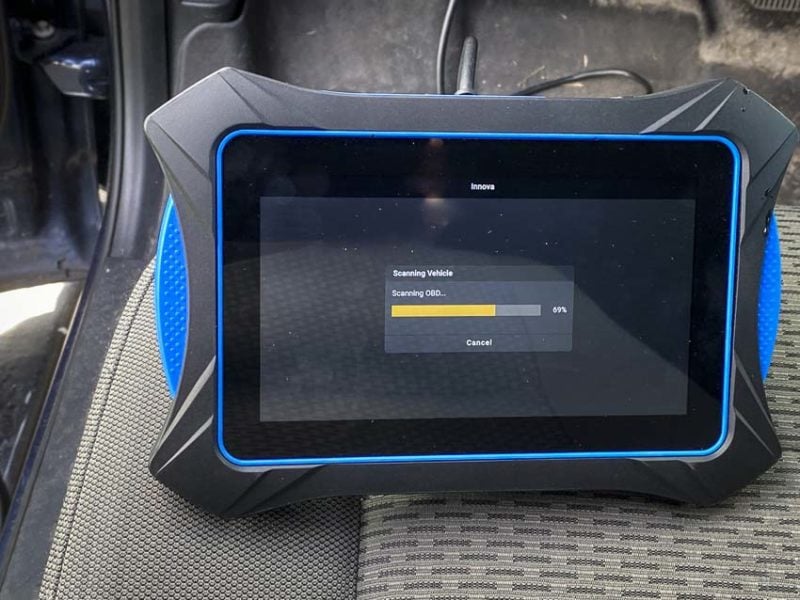
It next asks you to enter the vehicle mileage at which point it displays the results of the scan. If you go back later, you access this data via the Global OBD results screen. It includes the global onboard diagnostics (OBD), scheduled maintenance, predicted failures, technical service bulletins (TSBs), and even recalls.
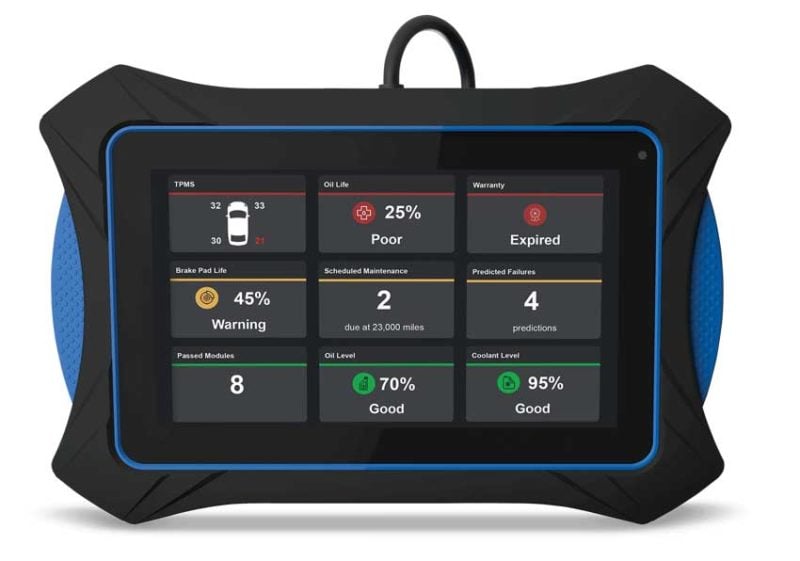
Erasing Diagnostic Trouble Codes
The Innova 7111 OBD2 tablet also makes it simple to erase diagnostic trouble codes. After performing a scan of the vehicle, you can select “Erase DTC” from the main menu.
You simply tap the checkbox(es) next to each trouble code you want to erase. Once selected, hit the “Erase DTCs” button. It will give you a confirmation popup confirming you want to erase the DTCs.
Performing Service Resets
Some newer vehicles let you easily reset common service reminders and codes using the dash computer. Others force you to mess with the ignition and perform a series of bizarre tasks to clear an indicator. For more advanced service resets—like dealing with electric parking brakes or bleeding the ABS, many people give up and choose to visit the dealership.
We love that the Innova 7111 tablet lets you easily perform service resets. Access the Service Reset screen from the bottom right of the main screen. It gives you options for performing the following service reset procedures:
- Oil Light Reset
- Battery Reset
- Electric Parking Brakes
- Steering Angle Reset
- ABS Bleeding
- Battery/Alternator Test
If a particular service reset feature is unavailable for your make and model, the tablet informs you with a message. You also get a confirmation before the OBD2 system performs the reset.
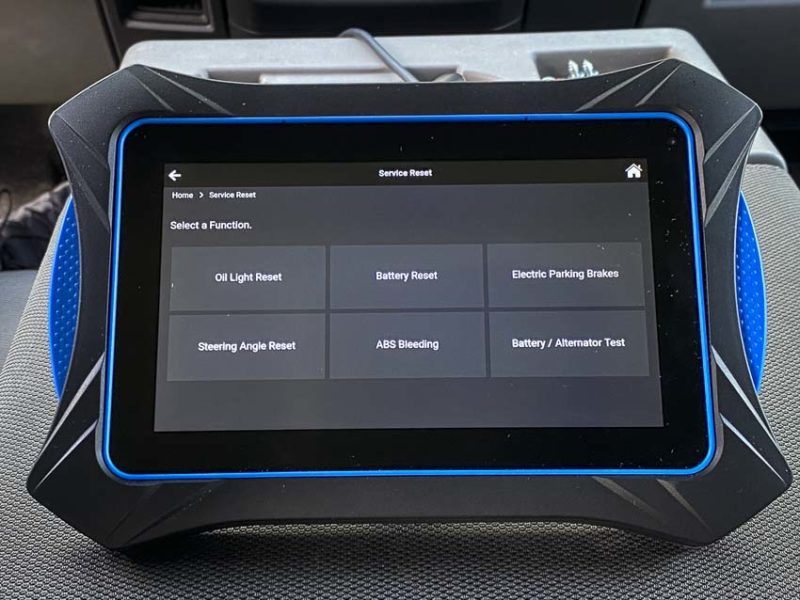
Replacing the Brakes on a 2011 VW CC
We used the Innova 7111 when replacing the brakes on a 2011 VW CC which uses electronic parking brakes in the rear. An electrical servo motor extends force on the hydraulic brake piston in the rear calipers to set the brake. Ordinarily, doing any kind of rear brake work involves a trip to the dealer or a mechanic’s shop since proper equipment is required. This is where the Innova 7111 came in. I was able to do the brake service sequence in the software of the 7111 which released the rear calipers. Next, I swapped out the pads and used the software to reset the parking brake servo.
Everything was accomplished without a single issue—just as if I was using the factory computer system.

Real-Time Live Data Mode with the Innova OBD2 Tablet
The Innova OBD2 tablet lets you both view and optionally record real-time live data. In Live Data mode, you can see the battery performance, rpm, temperature, speed, and more. You can also access output from the vehicle sensors, switches, and actuators including fuel system status, and more.
Basically, the Innova 7111 OBD2 tablet can supply information for each parameter identification data (PID) sensor, actuator, switch, or status that is supported by the vehicle.
You can record this live data into the tablet’s memory. Just select Live Data mode and tap the Record button at the top right to begin recording Live Data. Tap the Stop button at the top left to stop recording at any time. The tablet asks you whether or not you want to save the data or erase it.
Conclusion
We easily saved ourselves several hundred dollars in diagnostic and service fees by using the Innova 7111 Smart Diagnostic OBD2 tablet. Using this tool on several vehicles, we found it offered a bit more capability than even the well-regarded Innova CarScan Pro 5610. You can certainly do a lot with less, but if you consider yourself a true automotive enthusiast or even an entry-level Pro, the Innova 7111 provides a higher-end solution for OBD2 scanning that includes more features than those found on entry-level diagnostic tools.
While Innova has basic OBD2 scanners starting at around $60, the Innova 7111 Smart Diagnostic OBD2 tablet makes our recommended list at just $599.99.
Innova 7111 CarScan Pro Specifications
- Model: 5610
- Read and clear codes on domestic, Asian, and European vehicles
- Bi-directional control/active tests
- Enhanced view live data stream
- Full vehicle module scan
- TPMS scan
- ABS/SRS scan
- Oil light reset
- Battery initialization/reset
- SMOG check LED indicators
- Code severity levels
- DPF regen
- Removable VCI for wirekless diagnostics
- RepairSolutions2 app for your phone via Bluetooth